Message Driver - Working with Wake up page
Our platform includes a messaging functionality that allows users to send push notifications directly to drivers.
🚨 Conditions for the driver to receive a push notification:
- The driver is logged into the mobile app.
- The system has a valid device token (assigned upon successful authorization).
- The mobile app is open, either active or minimized.
Key Features of the Wake Up Page:
- Search for a driver – Find the driver you want to message or review past message history.
- View message history – See previously sent notifications to the selected driver.
- Send a custom message – Enter a message text (max 50 characters) and send it.
- Use a message template – Quickly send predefined messages for common scenarios
- Select a notification sound – Choose the sound that will play when the driver receives the push notification (only works if the driver has set their device to use default notification sounds).
- Enable high volume – Ensure the notification plays at maximum volume for better visibility.
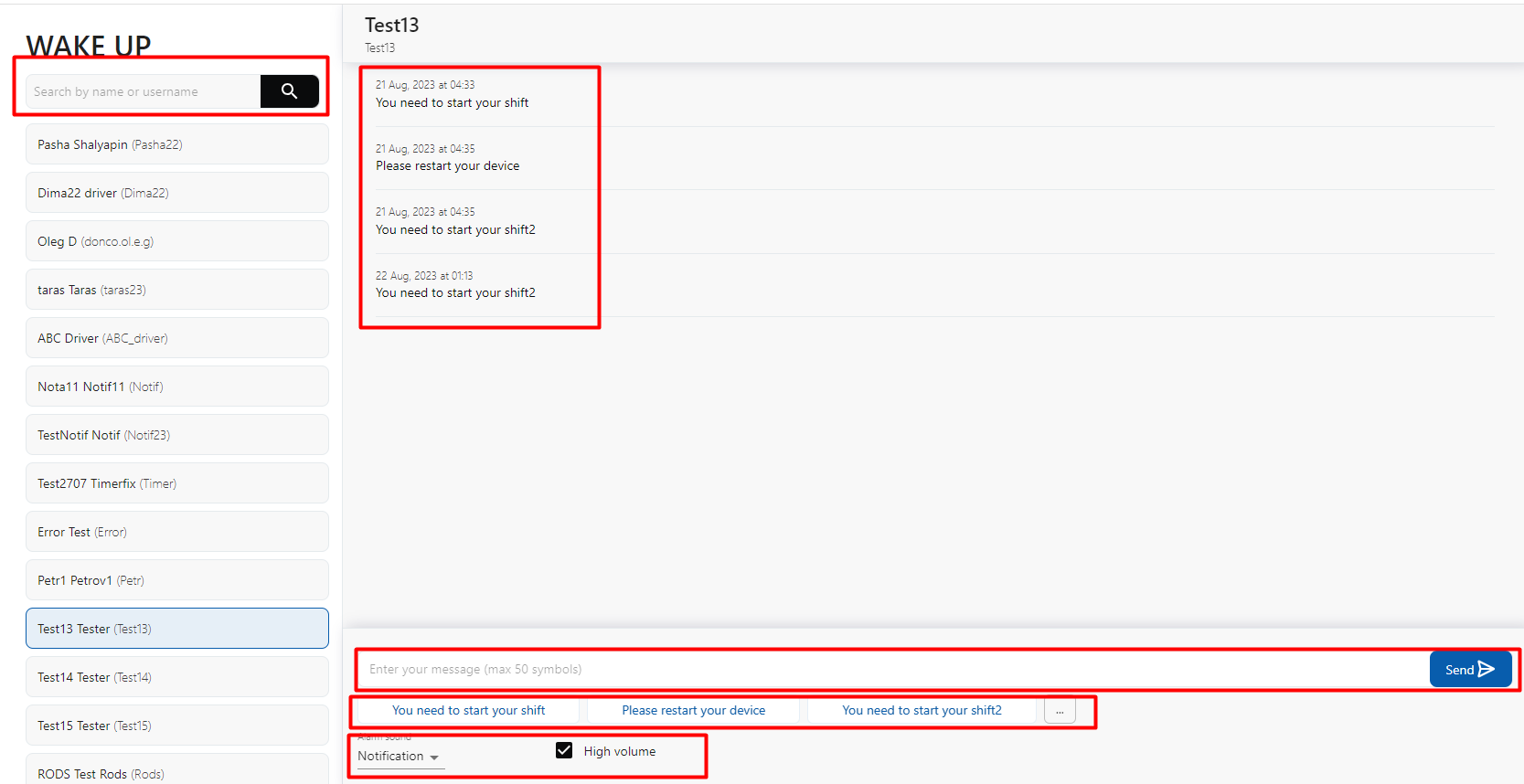
How to Send a Message to a Driver:
- Search for a driver by name or username.
- Select a message template or enter a custom message.
- Choose a notification sound (if applicable).
- Enable "High Volume" (if necessary).
- Click "Send" – The driver will receive a push notification in their mobile app.
This functionality ensures instant communication with drivers, allowing users to send critical updates or reminders effectively.
