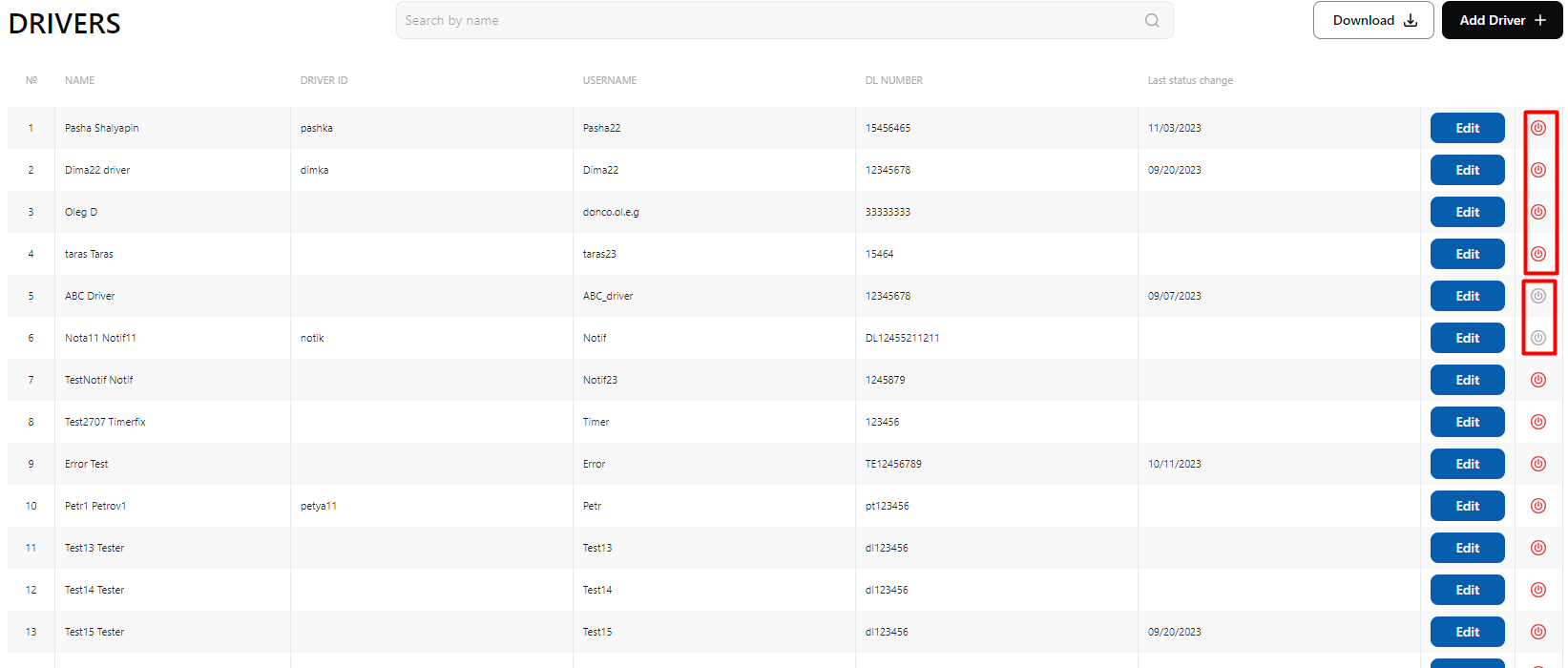Users - Working with Driver and Fleet manager Users
User Management in Web App
The Web App includes different types of users with distinct roles and permissions.
User Types:
Web App users:
- Account Admin – Created with the reseller account. This is the highest access level, allowing full company creation and editing.
- Company Owner – Created by the Account Admin when a company is set up. Has all rights except for company management.
- Fleet Manager – An operational role that can create and manage drivers but cannot create or edit fleets.
Mobile App users:
- Driver – The only user type with access to the mobile app. Can be created by any Web App user.
- NOTE: Accessible by: Account Admin & Company Owner
Key Features:
- Search for a user by name or username.
- Filter by Active/Inactive status for quick access.
- Add a Fleet Manager or Driver.
- Edit or delete selected users.
- View user details.
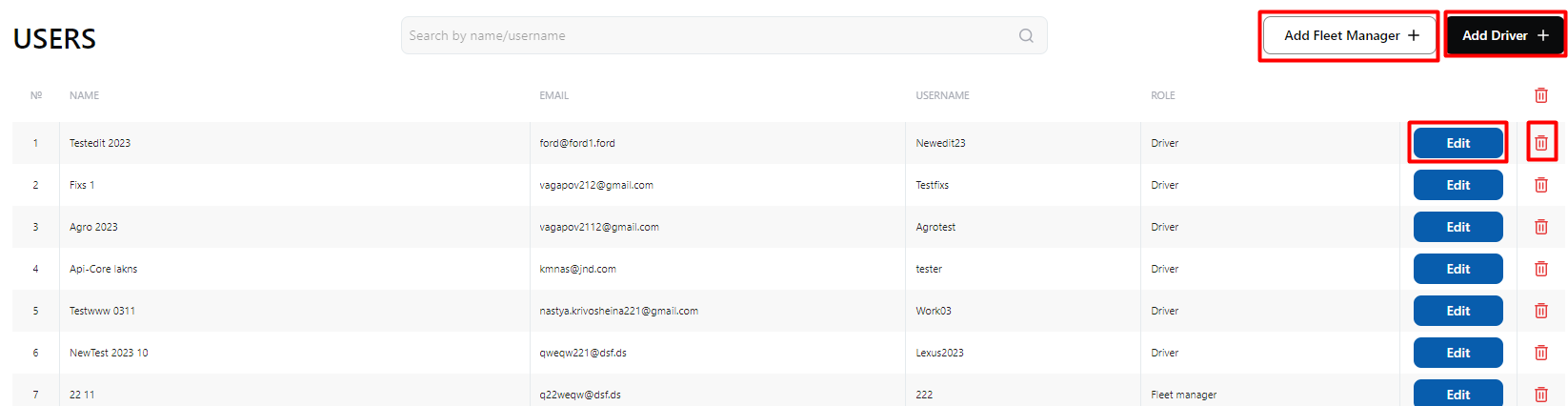
Create/ Edit fleet manager
Permissions: Only Account Admin & Company Owner can create or modify a Fleet Manager.
Rules:
- A username must be created but cannot be changed later.
- The password can be updated.
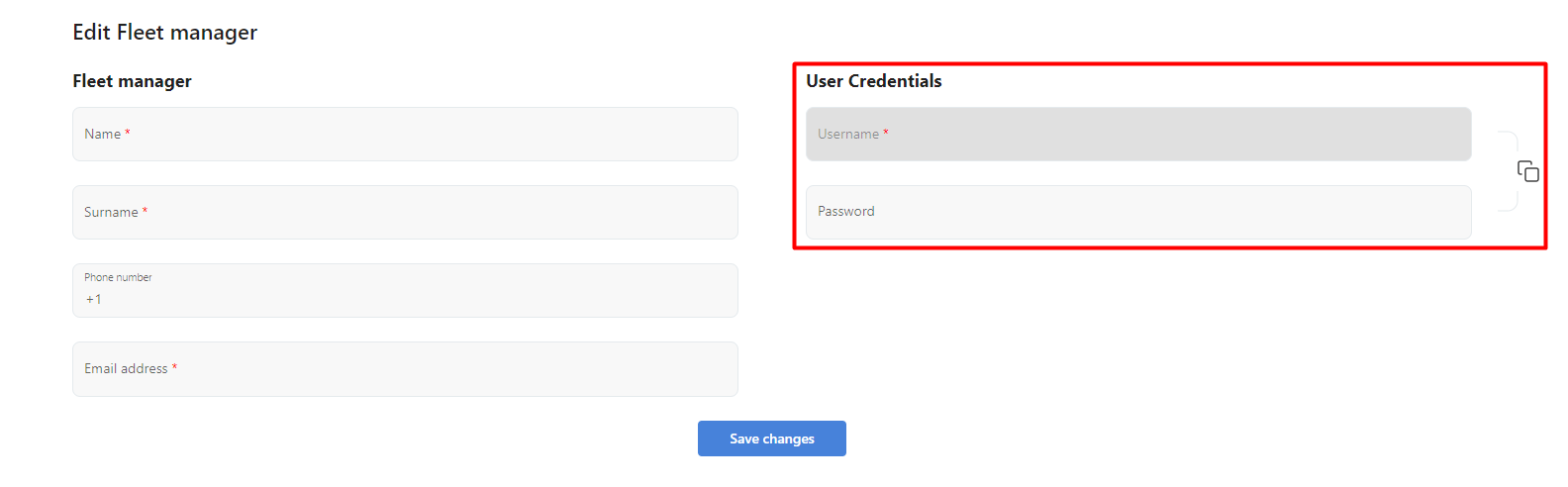
Drivers Overview Page
Accessible by: All Web App users
Key Features:
- Search for drivers by name or username.
- Add new drivers.
- Edit driver details.
- Deactivate drivers (explained further in the deactivation section).
- View driver activation and deactivation history.
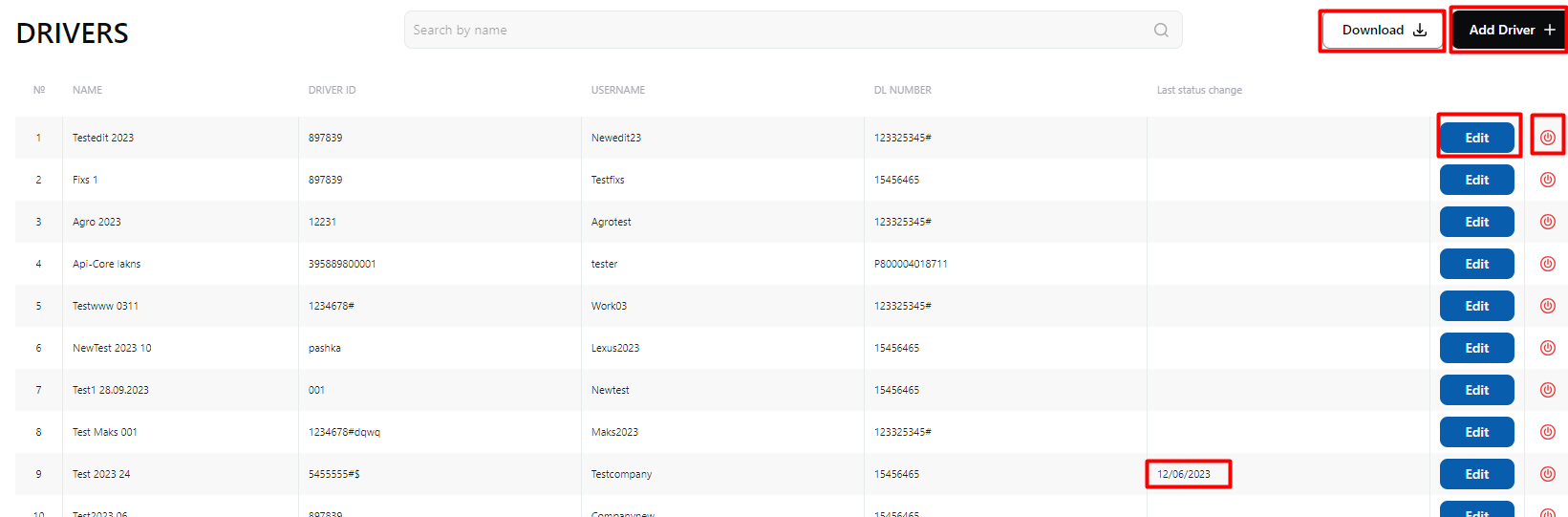
Create/Edit Driver
Permissions: Any Web App user can create/edit drivers.
Rules:
- A username must be created but cannot be changed later.
- The password can be updated.
This structure allows efficient user management across the Web App and Mobile App while maintaining clear role-based permissions.
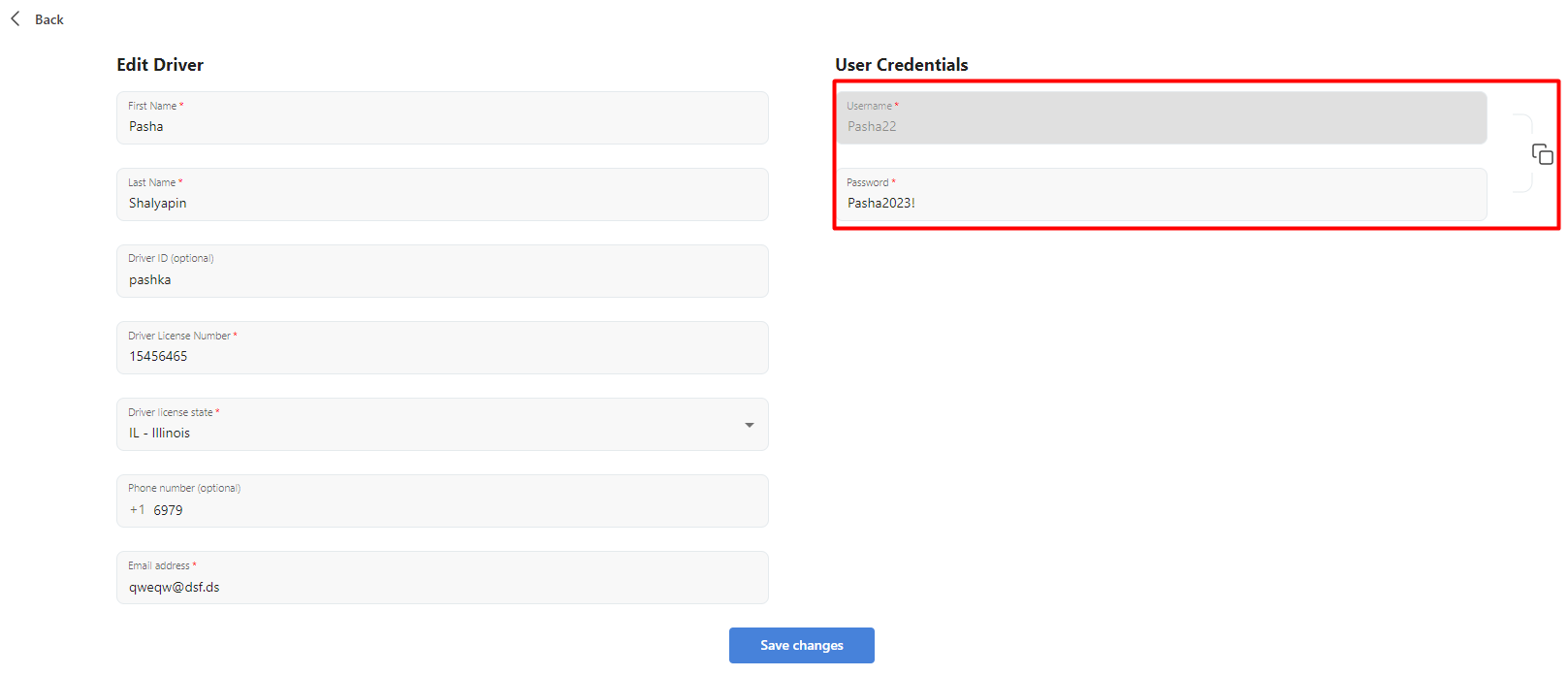
Deactivating and Activating Drivers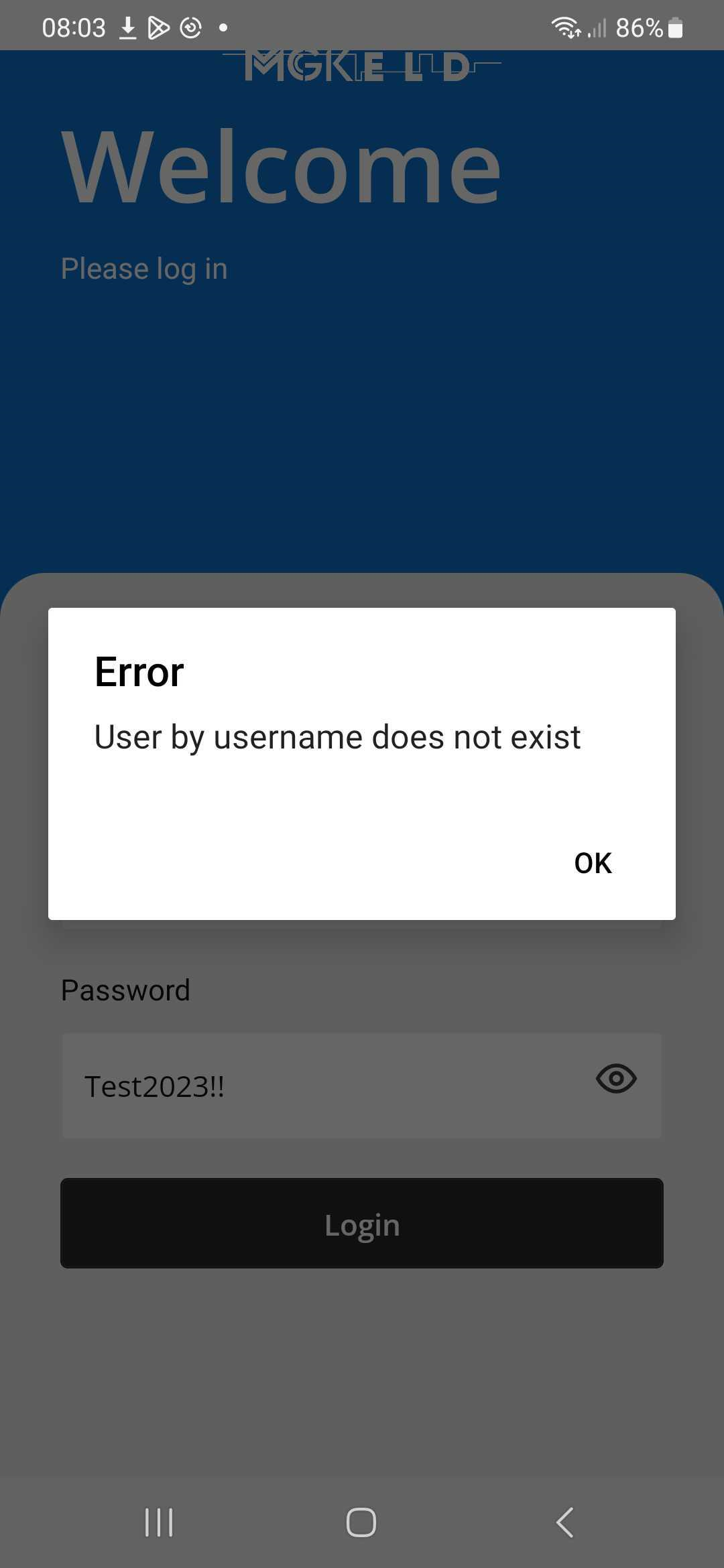
In the Web App, administrators have the ability to deactivate and reactivate drivers as needed.
Deactivating a Driver
- Navigate to the Drivers Overview Page.
- Locate the driver you wish to deactivate.
- Click on the power button next to the driver’s information.
Once deactivated, the driver will no longer be able to access the Mobile App.
Reactivating a Driver
- Return to the Drivers Overview Page.
- Find the deactivated driver.
- Click the power button again to restore access.
If a deactivated driver attempts to log in, they will receive an error message stating:
"User by username does not exist."
This ensures that inactive drivers cannot access the system until reactivated.