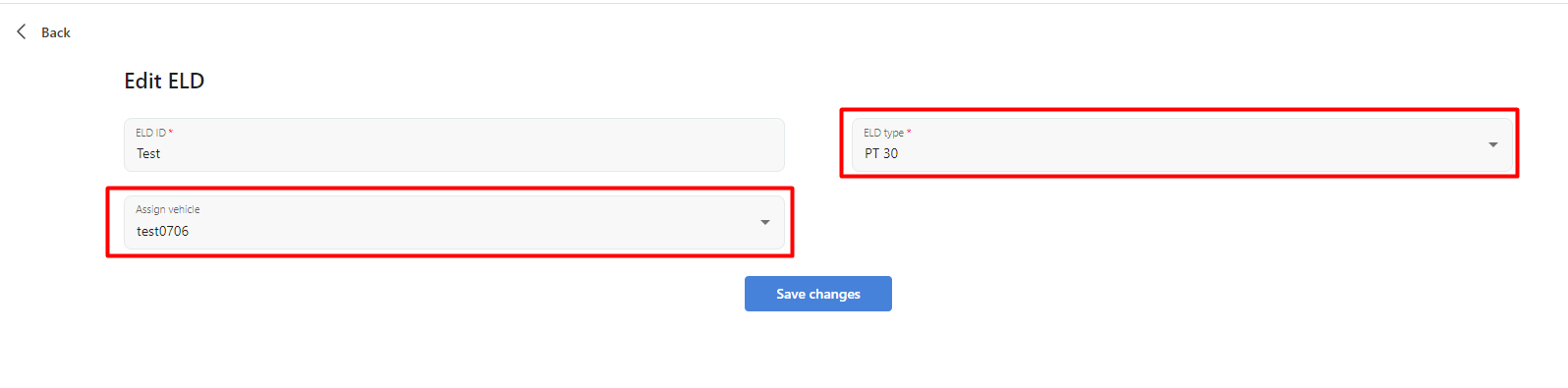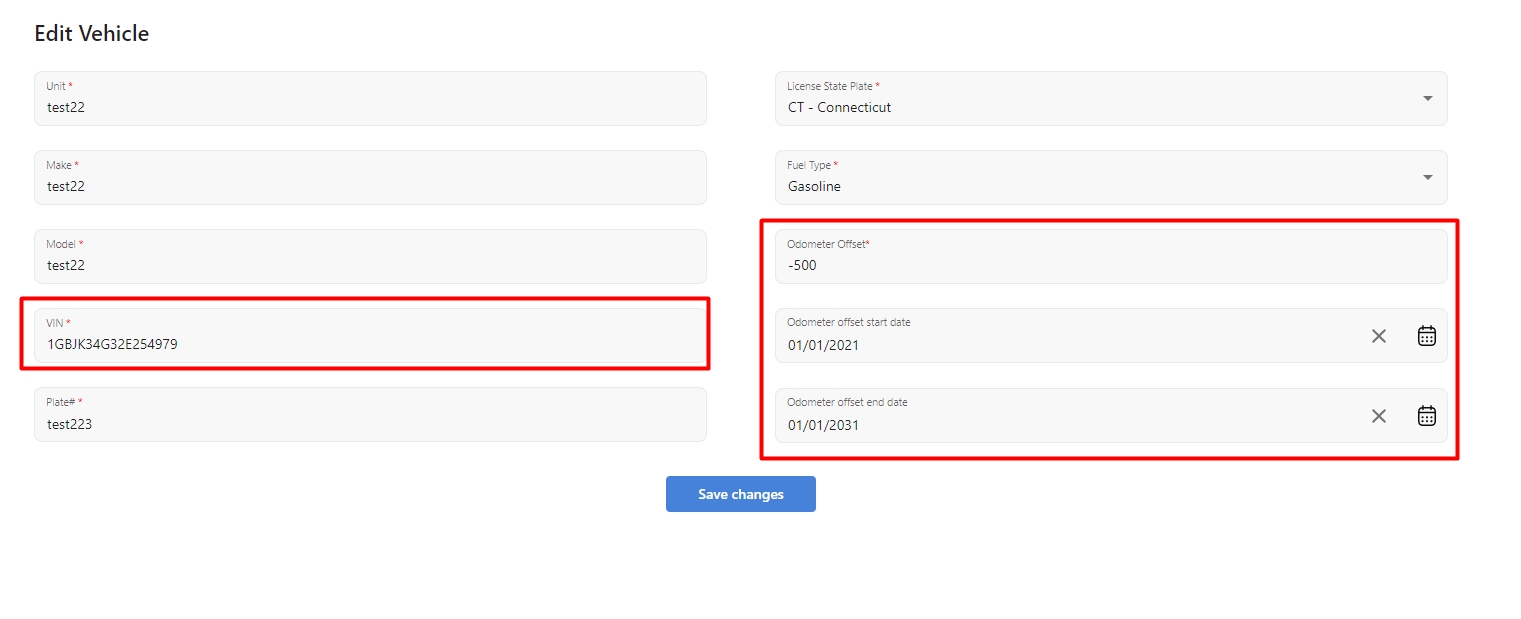Vehicles & ELD - Working with Vehicles and ELDs
Vehicles & ELD Management Overview
Vehicles Overview Page
This section provides an overview of vehicles and ELD (Electronic Logging Devices) management within the system. It allows users to add, edit, and delete vehicle and ELD records, ensuring accurate and up-to-date information for compliance and operational tracking.
The Vehicles page enables fleet managers to manage company vehicles efficiently.
Available Actions:
- Download the vehicle list in XLSX format.
- Add a new vehicle with essential details.
- Edit an existing vehicle to update details like VIN, odometer offset, or plate number.
- Delete a vehicle when it is no longer in use.
- View detailed information about all company vehicles.
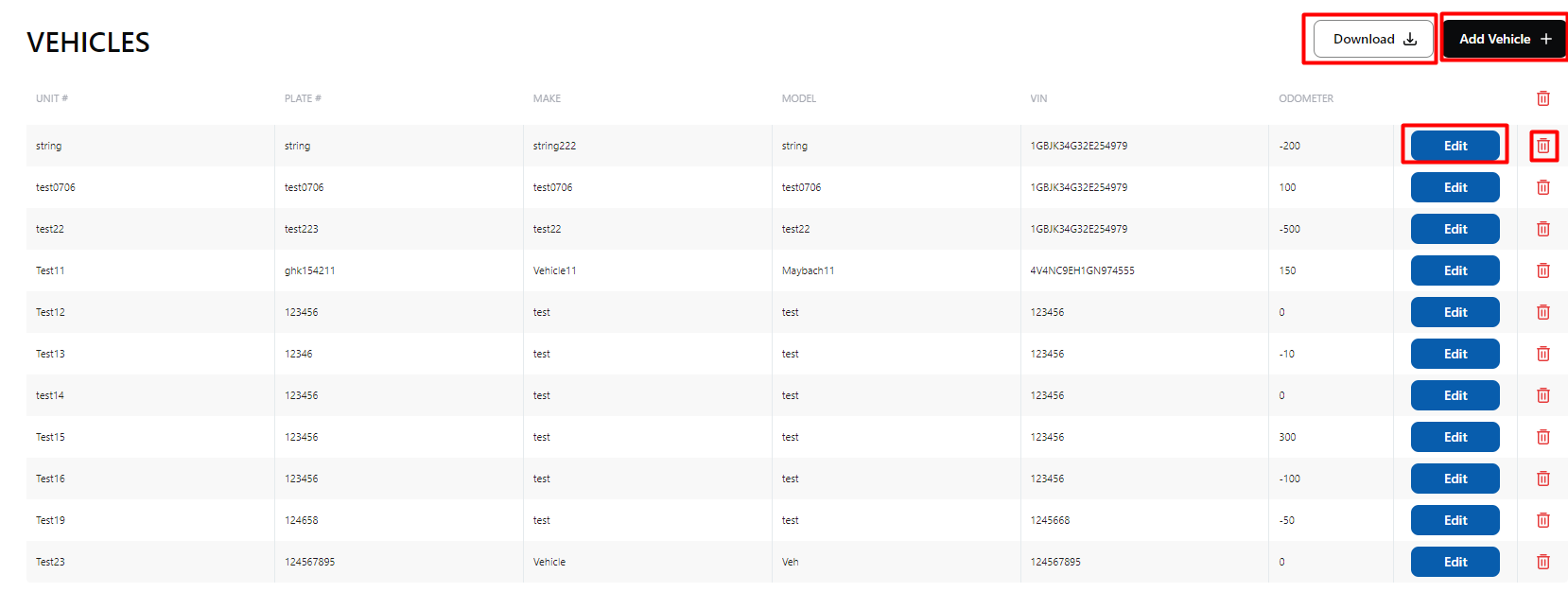
Create/Edit Vehicle Page
Users can add a new vehicle or edit existing vehicles with important details.
Key Fields:
- VIN (Vehicle Identification Number):
- Ensure accuracy, as an incorrect VIN will cause errors in DOT report requests.
- Odometer Offset:
- Adjust the odometer reading to correct discrepancies.
- If no offset is needed, set the value to 0.
- Start and End Date determine when the offset applies. If left blank, the offset applies indefinitely.
- Fuel Type, Plate Number, Make, and Model for vehicle identification.
NOTE:
- Odometer offset applies ONLY in reports (PDF/XLSX) and ELD Output Files (DOT Report).
- It does NOT appear in Log Details within the Web App.
ELD
ELD Overview Page
The ELD (Electronic Logging Devices) page allows fleet managers to track and manage ELD assignments.
Available Actions:
- Download the ELD list in XLSX format.
- Add a new ELD to the system.
- Edit an existing ELD, including vehicle assignments.
- Delete an ELD if it is no longer in use.
- View details of all company ELDs.
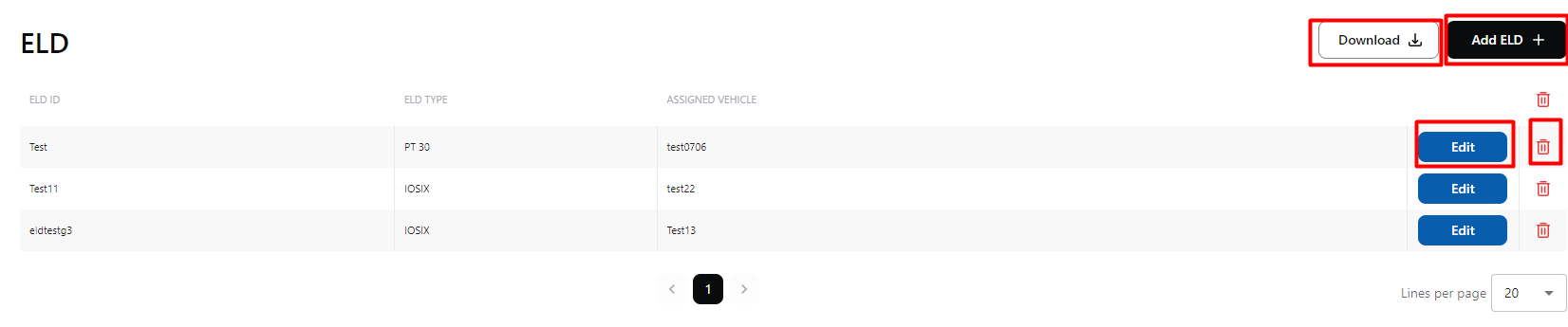
Create/Edit ELD Page
Users can add a new ELD or edit existing ELD information.
Key Fields:
- ELD ID: Unique identifier for the ELD.
- ELD Type: Ensure you select the correct ELD model/type.
- Assign Vehicle: Link the ELD to a specific vehicle.
NOTE:
- ELD information is for record-keeping only.
- ELD data (such as assigned vehicle) is NOT reflected in logs or reports.
Final Notes:
- Ensuring accurate VIN entries is crucial for DOT report compliance.
- Odometer offset helps correct mileage but is only visible in reports, not logs.
- ELD assignments do NOT impact logs or reporting but are for reference.