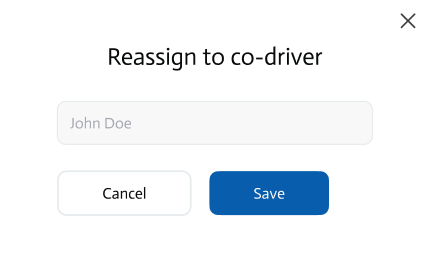Logs - Editing and Reassignment
Logs editing
Who Can Edit Logs?
If a company is allowed to edit driver logs via the Web App, users with the following roles can edit logs on the Web App Logs page:
- Account Admin
- Company Owner
- Fleet Manager
However, log edits require driver approval in the Mobile App before they become active.
NOTE:
- Edits remain as "Edit Requests" until approved by the driver via the Mobile App. They are not immediately visible in the Web App.
- Only an Account Admin can enable or disable Web App log editing in the Company Edit/Create page.
- If a company is not allowed to edit logs via the Web App, they will still see the edit UI (buttons, etc.), but submitting an edit request will result in an error message
How to Edit a Log
The pencil icon in the last column allows for manual log edits. Click the "Edit" button on the log entry you want to modify. NOTE: ONLY the following statuses can be edited statuses ON DUTY, OFF DUTY, DRIVING, SLEEPER, YARD MOVE, PERSONAL USE.
in the last column allows for manual log edits. Click the "Edit" button on the log entry you want to modify. NOTE: ONLY the following statuses can be edited statuses ON DUTY, OFF DUTY, DRIVING, SLEEPER, YARD MOVE, PERSONAL USE.
NOTE: date and time for the DRIVING status cannot be updated
- The log will enter "Edit mode", allowing to do changed to editable fields:
- Status
- Start time
- Location
- Notes
- Modify the allowed fields and click "Save" to submit the edit request.
🚨 FMCSA Restrictions on Log Editing:
- Adding or deleting logs via the Web App is strictly prohibited.
- Certain log parameters cannot be edited, while others have specific limitations enforced by FMCSA regulations.
- These restrictions cannot be overridden by the Web App.
Log reassignment
The "Reassign Logs" button allows administrators to reassign log entries to a different driver if they were incorrectly assigned or need correction. This is useful for handling incorrect log attributions due to system errors or user input mistakes.
NOTE:
- ONLY Account Admins, Company owners and Fleet Managers can reassign logs
- Enabled Reassign button - will appear IF driver selects co-driver from Profile forms and signs the form
- Disabled Reassign button - will appear when driver selects "No-codriver" for the trip
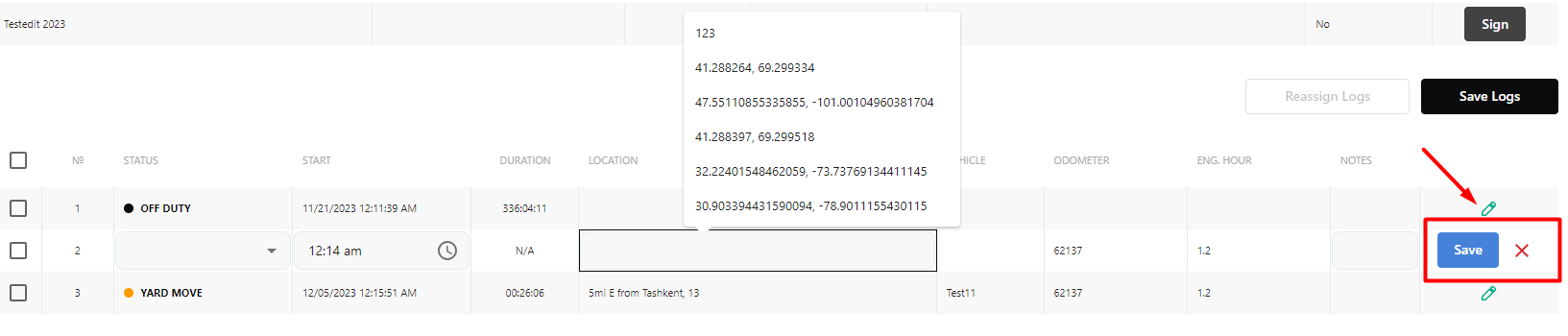
Steps to Reassign Logs:
- Select the logs that need reassignment by checking the boxes on the left.
- Click the "Reassign Logs" button.
- Choose the correct driver from the list.
- Press Save button to save the changes.
🚨 FMCSA Restrictions on Reassigning Logs:
- A log can only be reassigned to a co-driver.
- Logs cannot be reassigned arbitrarily – they must remain within FMCSA compliance rules.