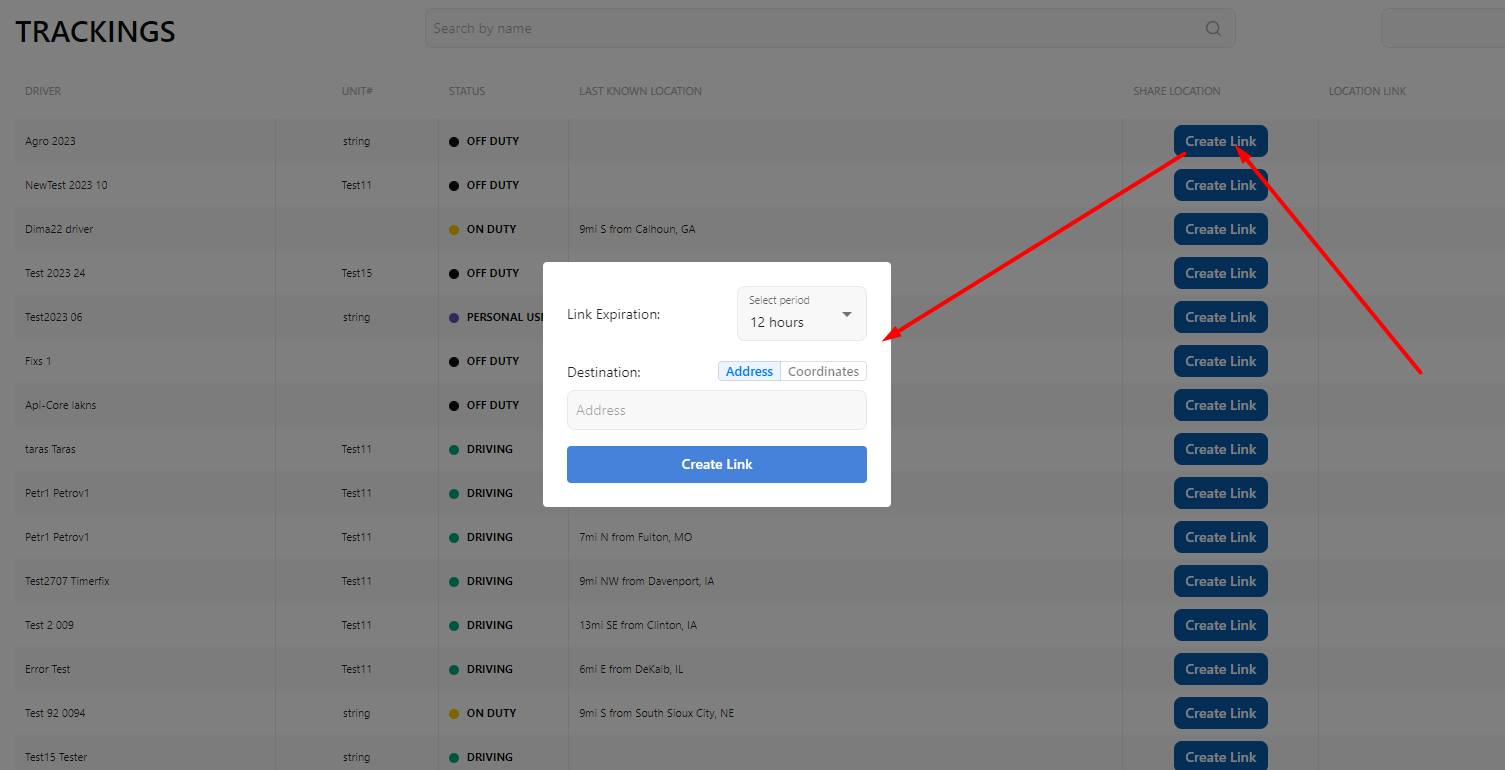Dashboard page - Map & Trackings. Sharing driver location functionality
Dashboard
The Dashboard page offers a comprehensive real-time overview of drivers and vehicles.
Key Features:
- View Driver & Vehicle Details for the past 24 hour
- See current status, duration in status, and last known location
- The exact route taken by the driver is highlighted for better tracking
- (See label 🔴 1 in the screenshot.)
- Monitor Driver Positions on Map
- Colored dots represent different drivers on the map
- (See label 🔴 2 in the screenshot.)
- View Driver’s Route History
- Click on a driver’s box or location dot to see their last 24 hours' route (if available)
- (See label 🔴 3 in the screenshot.)
- Engine Data Insights
- When viewing a driver’s route, the map also shows engine-related data, including:
- Fuel Level
- Coolant Level
- Seatbelt Status
- Active Diagnostic Trouble Codes (DTCs)
- 🚨 If the driver exceeded the speed limit, the map will highlight instances of overspeeding
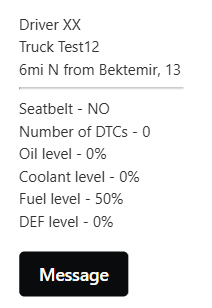
- Message button will allow to message directly the driver
- When viewing a driver’s route, the map also shows engine-related data, including:
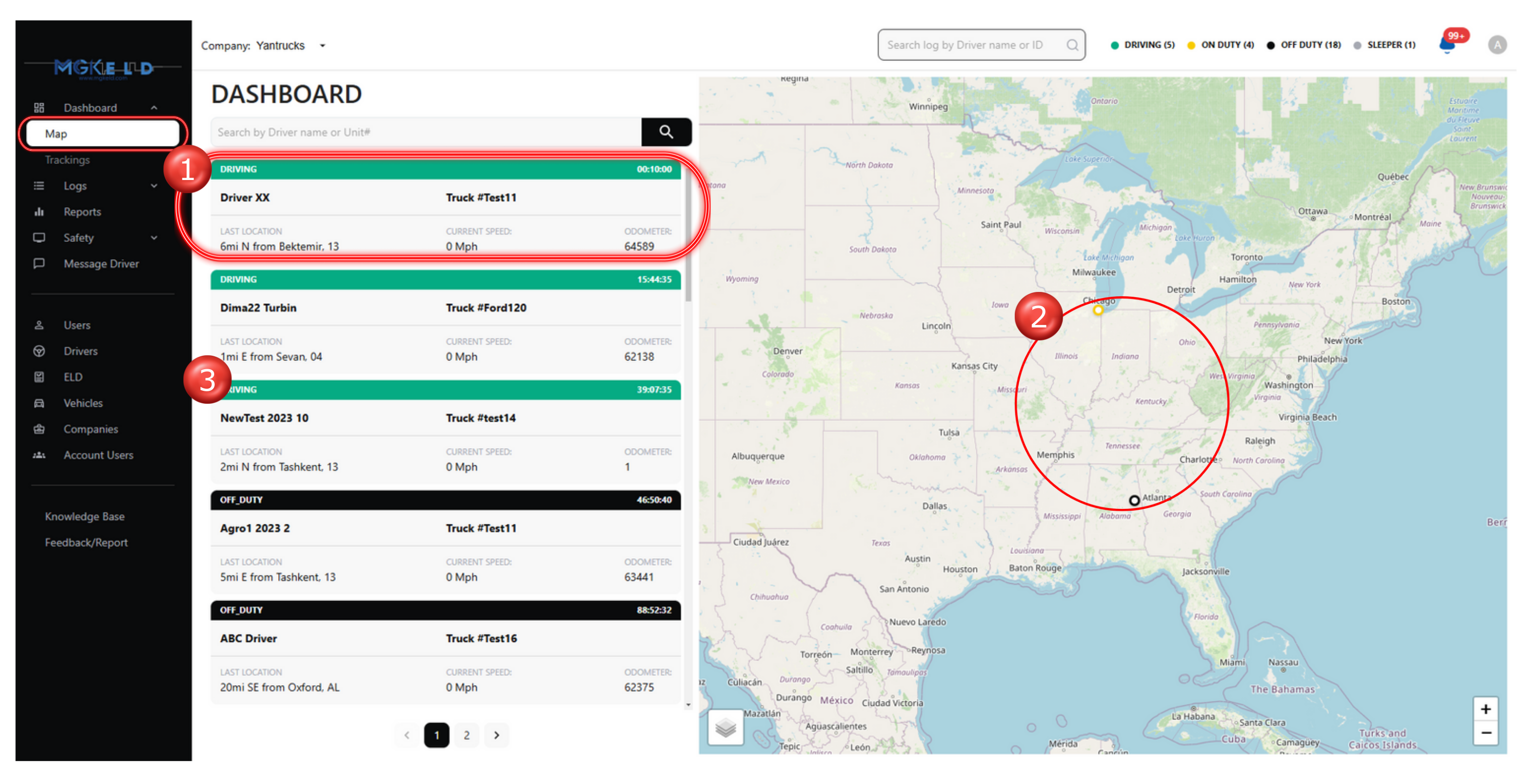
Trackings
The Trackings page provides real-time information about drivers and their vehicles.
Key Features:
- Monitor Driver - Vehicle Status & Key Information
- View real-time duty statuses.
- Includes driver name, unit number, location, and current status.
- (See label 🔴 1 in the screenshot.)
- Search by Driver name
- Find drivers by name
- (See label 🔴 2 in the screenshot.)
- Share Vehicle Location
- Generate a tracking link for external users.
- (See label 🔴 3 in the screenshot.)
- Filter Trackings by duty
- Filter them by duty status, select at least one
- (See label 🔴 4 in the screenshot.)
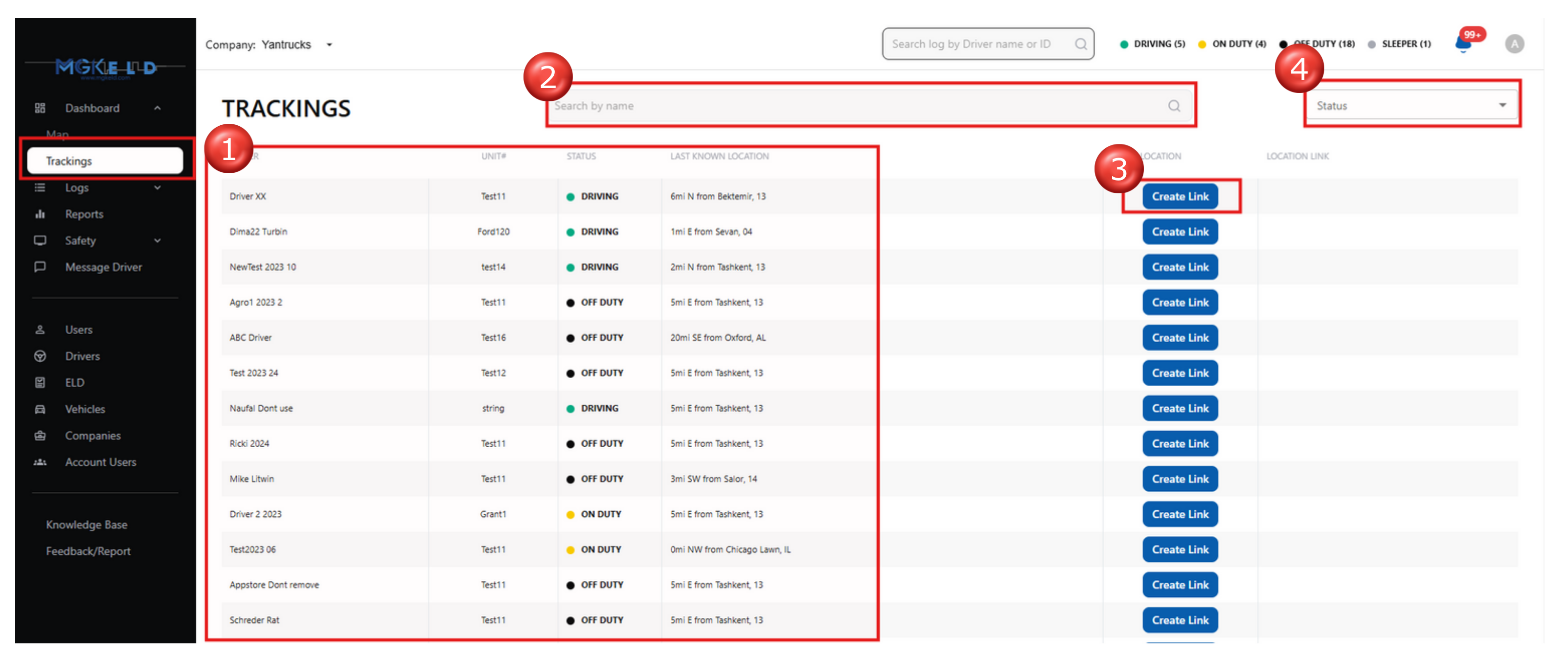
Sharing Vehicle Location
You can share a truck’s live location with an unauthenticated user (no login required).
NOTE: Anyone with the link can track the truck’s movement within the selected expiration period.
Shared Information Includes:
✔ Truck's Live Location
✔ Truck's Route for the Past 24 Hours
✔ Company Name
✔ Unit Number
✔ Destination (if set)
Steps to Share a Vehicle Location:
1️⃣ Go to the Trackings Page
- Click on the "Create Link" button next to the selected driver.
2️⃣ Set Link Preferences
- Choose Link Expiration – Define how long the link remains valid (e.g., 12 hours).
- Set a Destination (Optional) – Enter an address or map coordinates.
3️⃣ Generate & Share the Link
- Click "Create Link" – The system will generate a tracking URL.
- Copy and share the link with external users.